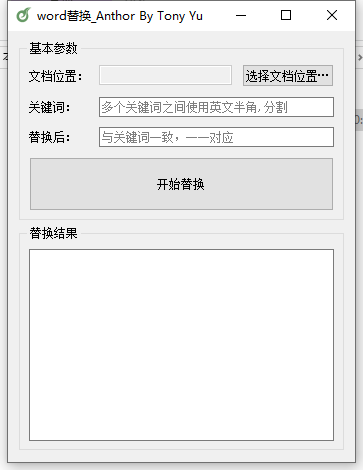1
2
3
4
5
6
7
8
9
10
11
12
13
14
15
16
17
18
19
20
21
22
23
24
25
26
27
28
29
30
31
32
33
34
35
36
37
38
39
40
41
42
43
44
45
46
47
48
49
50
51
52
53
54
55
56
57
58
59
60
61
62
63
64
65
66
67
68
69
70
71
72
73
74
75
76
77
78
79
80
81
82
83
84
85
86
87
88
89
90
91
92
93
94
95
96
97
98
99
100
101
102
103
104
105
106
107
108
109
110
111
112
113
114
115
116
117
118
119
120
121
122
123
124
125
126
127
128
129
130
131
132
133
134
135
136
137
138
139
140
141
142
143
144
145
146
147
148
149
150
151
152
153
154
155
156
157
158
159
160
161
162
163
164
165
166
167
168
169
170
171
172
173
174
175
176
177
178
179
180
181
182
183
184
185
186
187
188
189
190
191
192
193
194
195
196
197
198
199
200
201
202
203
204
205
206
207
208
209
210
211
212
213
214
215
216
217
218
219
220
221
222
223
224
225
226
227
228
229
230
231
232
233
234
235
236
237
238
239
240
241
242
243
244
245
246
247
248
| import sys
import os
from PyQt5.QtWidgets import QWidget, QApplication, QGroupBox, QPushButton, QLabel, QHBoxLayout, QVBoxLayout, QGridLayout, QFormLayout, QLineEdit, QTextEdit, QInputDialog, QFileDialog, QMessageBox, QDesktopWidget
from PyQt5.QtGui import QIntValidator, QDoubleValidator, QRegExpValidator, QTextCursor, QIcon, QPixmap
from PyQt5.QtCore import QRegExp
from PIL import Image
import docx
class ImgCut(QWidget):
def __init__(self):
super(ImgCut, self).__init__()
self.forder_label = QLabel('文档位置:')
self.forder_text = QLineEdit()
self.forder_text.setDisabled(True)
self.forder_btn = QPushButton('选择文档位置…')
self.foot_label = QLabel('关键词:')
self.foot_text = QLineEdit()
self.foot_text.setPlaceholderText('多个关键词之间使用英文半角,分割')
self.nums_label = QLabel('替换后:')
self.nums_text = QLineEdit()
self.nums_text.setPlaceholderText('与关键词一致,一一对应')
self.submit_btn = QPushButton('开始替换')
self.submit_btn.setStyleSheet("QPushButton{padding:20px 4px}")
self.img_label = QLabel()
self.copy_btn = QPushButton('复制代码')
self.copy_btn.setStyleSheet("QPushButton{padding:20px 4px}")
self.res_teatarea = QTextEdit()
self.initUi()
def initUi(self):
self.createGridGroupBox()
self.creatFormGroupBox()
mainLayout = QVBoxLayout()
hboxLayout = QHBoxLayout()
hboxLayout.addWidget(self.gridGroupBox)
mainLayout.addLayout(hboxLayout)
mainLayout.addWidget(self.formGroupBox)
self.setLayout(mainLayout)
def createGridGroupBox(self):
self.gridGroupBox = QGroupBox("基本参数")
layout = QGridLayout()
self.forder_btn.clicked.connect(self.savePath)
self.submit_btn.clicked.connect(self.submit)
layout.setSpacing(10)
layout.addWidget(self.forder_label, 1, 0)
layout.addWidget(self.forder_text, 1, 1)
layout.addWidget(self.forder_btn, 1, 2)
layout.addWidget(self.foot_label, 2, 0)
layout.addWidget(self.foot_text, 2, 1, 1, 2)
layout.addWidget(self.nums_label, 3, 0)
layout.addWidget(self.nums_text, 3, 1, 1, 2)
layout.addWidget(self.submit_btn, 4, 0, 1, 3)
layout.setColumnStretch(1, 10)
self.gridGroupBox.setLayout(layout)
self.setWindowTitle('word替换_Anthor By Tony Yu')
self.setWindowIcon(QIcon(r'E:\site\python\cutimg\favicon.ico'))
def creatVboxGroupBox(self):
self.vboxGroupBox = QGroupBox("图片预览")
layout = QVBoxLayout()
pixmap = QPixmap(r"E:\site\python\cutimg\default.jpg").scaled(300, 300)
self.img_label.setPixmap(pixmap)
layout.addWidget(self.img_label)
self.vboxGroupBox.setLayout(layout)
def creatFormGroupBox(self):
self.formGroupBox = QGroupBox("替换结果")
layout = QGridLayout()
layout.addWidget(self.res_teatarea, 1, 0)
self.copy_btn.clicked.connect(self.copyText)
self.formGroupBox.setLayout(layout)
def showMsg(self, tit, content, icon=3):
box = QMessageBox(QMessageBox.Question, tit, content)
box.setWindowIcon(QIcon(r'E:\site\python\cutimg\favicon.ico'))
yes = box.addButton('确定', QMessageBox.YesRole)
box.setIcon(icon)
box.exec()
def savePath(self):
path = QFileDialog.getExistingDirectory(self, "请选择您要保存的位置")
if os.path.exists(path):
self.forder_text.setText(path)
else:
self.showMsg('错误', '您选择的保存路径不存在,请重新选择!')
def submit(self):
forder = self.forder_text.text()
if not forder:
self.showMsg('错误', '您还没有选择文档所在目录')
return False
before_words = self.foot_text.text()
if before_words:
before_words = before_words.split(',')
else:
self.showMsg('错误', '请填写要替换的关键词')
after_words = self.nums_text.text().split(',')
files = self.get_files(forder)
for file in files:
doc = docx.Document(file)
if len(before_words) == len(after_words):
for index, word in enumerate(before_words):
self.replace_word(doc, word, after_words[index])
else:
for word in before_words:
self.replace_word(doc, word, after_words[0])
doc.save("{}/{}".format(forder, file.split("/")[-1]))
self.res_teatarea.moveCursor(QTextCursor.End)
shtml = "{}替换完成\n".format(file)
self.res_teatarea.insertPlainText(shtml)
def get_files(self, forder):
files = []
for file in os.listdir(forder):
if file.endswith(".docx"):
files.append(forder+'/'+file)
return files
def replace_word(self, doc, before_words, after_words):
'''此函数用于批量替换合同中需要替换的信息
doc:文件
old_info和new_info:原文字和需要替换的新文字
'''
for para in doc.paragraphs:
for run in para.runs:
run.text = run.text.replace(before_words, after_words)
for table in doc.tables:
for row in table.rows:
for cell in row.cells:
cell.text = cell.text.replace(before_words, after_words)
def copyText(self):
data = self.res_teatarea.toPlainText()
if data:
clipboard = QApplication.clipboard()
clipboard.setText(data)
self.showMsg('信息', '内容以成功复制到剪贴板', 1)
else:
self.showMsg('错误', '代码为空,没有代码可以复制')
def cutImg(self, file, head, foot, pre, forder, nums):
img = Image.open(file)
width, height = img.size
item_height = (height - head - foot) / nums
for i in range(nums):
croped = img.crop((0, (head + i * item_height), width, (i + 1) * item_height + head))
i += 1
if i < 10:
i = '0{}'.format(i)
imgName = '{}{}.jpg'.format(pre, i)
self.res_teatarea.moveCursor(QTextCursor.End)
shtml = '<img src="{}" />\n'.format(imgName)
self.res_teatarea.insertPlainText(shtml)
files = os.path.join(forder, imgName)
croped.save(files)
self.showMsg('成功', '图片切割完成,请到目标文件夹查看吧', 1)
if __name__ == '__main__':
app = QApplication(sys.argv)
ex = ImgCut()
ex.show()
sys.exit(app.exec_())
|